| |
1. CCNet Main Page
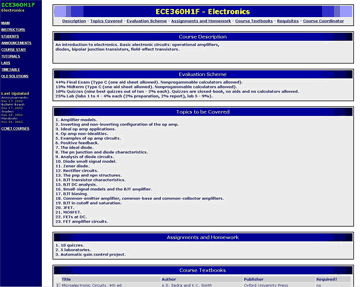
|
CCNet course main page consists of general information regarding course description, textbook, topics covered and grading scheme.
All sections of this page can be customized by instructors to list the desired information.
Links included are:
• Instructor login
• Student login
• Announcement access
• Course staff information
Other links may be added such as course handouts, timetable, and links to external web pages. |
2. Main Tools
This main screen appears when the instructor logs onto CCNet.
Options listed on this screen allow instructors to edit the information displayed for the course, such as student enrollment, student grades, and assigned teaching staff for the course.
Using the ANNOUNCEMENTS option, teaching staff can post messages on the announcement page and send mass emails to all or groups of students.
Instructors may import / export student information from / to a spreadsheet.
|
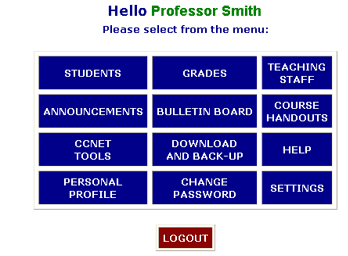
|
3. Managing Students in Sections
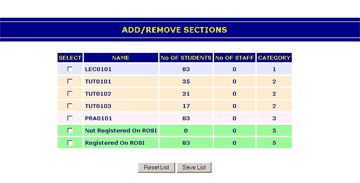
|
One of the optional features of CCNet is the section assignment feature. Instructors are able to add or remove different sections in the course using this interface. Instructors can then assign students and staff to different sections in the course.
|
4. Making Announcements to the Class
The following template is used for instructors to post messages and announcements. They have the option of posting it on the bulletin board, announcement page and/or emailing it to the students and staff registered in the course.
The instructors can also email the announcement just to specific sections in the course, or groups of teaching staff and students.
|
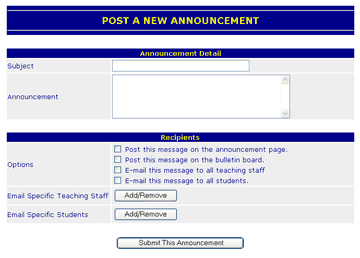
|
5. Posting Handouts
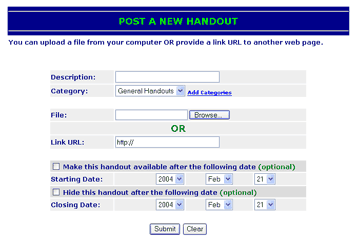
|
Instructors are able to import external files such as lecture notes and lab handouts into the handout section of the course. They can choose the starting date when the handout becomes available for students to view, as well as the closing date.
Students can download or view these documents by logging onto CCnet.
Instructors can also share files among other teaching assistants and course staff. |
6. Integrated and Easy Grades Management
Authorized members of the teaching staff can enter grades for each evaluation using these two options:
• Enter the grades by importing a spreadsheet.
• Enter the grades manually online using the interface shown here.
|
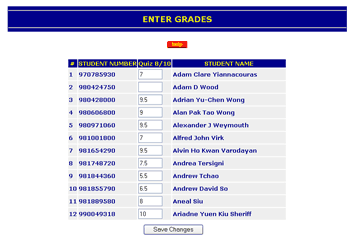
|
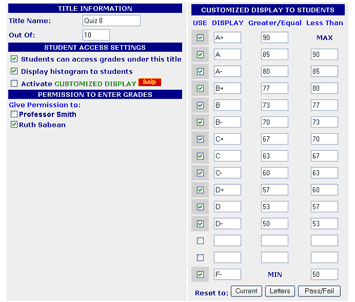
|
Instructors are able to choose the display format of grades. They can also assign ranges to specific letter grades.
Students can view different grade statistics such as their own grade and the histogram if the option is enabled by the instructor.
Permission for entering grades can also be granted to different staff members within the course.
|
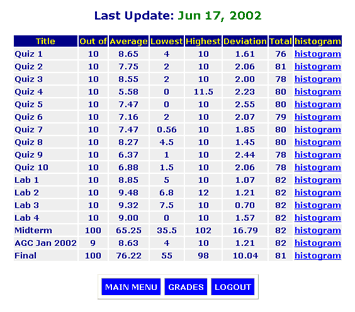
|
This is how grades are displayed to instructors.
Students are able to view:
• Their own grade
• The class average
• The total number of students who have written the assignment/quiz
• The distribution of class grades in a histogram format.
|
Grade histograms are automatically generated after the grades have been entered. Instructors can choose to make these figures available to students.
These charts show the class averages for a particular evaluation, and demonstrate where students stand relative to the rest of the class.
If the instructors are not satisfied with the automatically generated histogram, they can use the “Scale Grade” feature to adjust student grades according to various bell-curve formulas already available through CCNet.
Using the “Calculate Grade” feature, new grades can be calculated based on any set of previously entered grades.
|
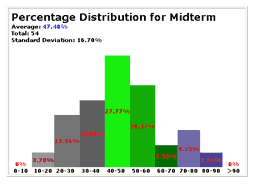 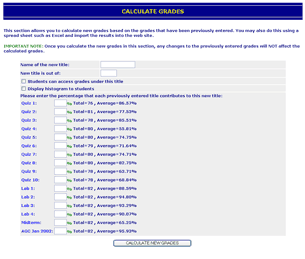
|
7. Automatic Backups
One of CCNet's security features is that all the databases in each course are automatically backed up for the past 30 days and then recycled after the 30 th day.
For example, an instructor can retrieve the grade database from 5 days ago and, if necessary, compare it to the current database.
|
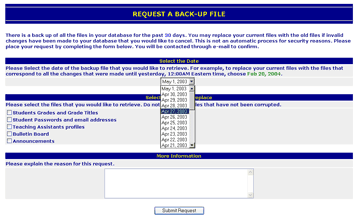
|
|

